A friend has ask me on how to setup a free web server on a computer, so I decided to write a simple guide to install a free web server from Aprelim Technologies. Here goes...
1. Install Abyss Web Server X1 (Version 2.3.2) .
- Download the free web server here. Double click the setup file.
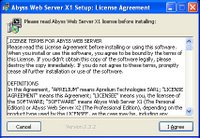



2. After finishing installing the web server, run the server.
- Select Yes to run the server.

- You will see the icon on the system tray.

- Press OK to configure the web server.

3. Configure the web server.
- Select a language. Should be English right.No need to ask me.

- Setup an administrator login and password. Choose your login id wisely and remember the password. Don't lost it.
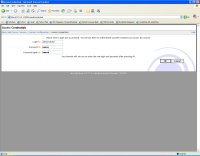
4. Login to web server.
- You will ask to login to the web server. Enter your login id and password.
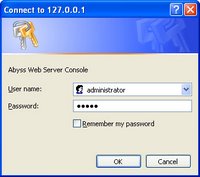
- Once you login correctly, you will see the web server console. To know more on configure the web console, please come back to this blog again. I'll be writing on how to use the console soon. You can also go to Aprelim Technologies web site for more information.
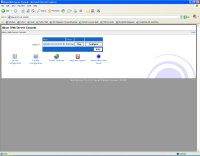
5. Testing the web server.
- Open your Web browser and type "localhost" in the address field. If the web server sucessfully configure, you will see the following page.

- To login to the web server console, you can type at the address field with "http://localhost:9999".
That's all for now. Enjoy your new web server. Come back again for more information on configuring the web server.
1 comment:
if anyone is wondering who is it... its me lah...
i ask him over coffee and marlboro in jurong with happy meal... WAHAHAHAHAHA....
Post a Comment